Body
Overview
Students, staff, and faculty can easily print your file(s) by using the Print Center website to upload, adjust print settings, and release your document(s) from most desktop operating systems. Once you have sent your file to print, you may pay for and release your print job using either the online Print Center or one of the Print Release Stations around campus. You may pick up your print file at any of the printing devices supported by the Managed Print Service.
How do I use this technology?
Requirements
- To print using your web browser, you will need to have a valid UA Username and Password.
- Be sure to have adequate funds available on your print allocation or Wolfbucks account in order to pay for the print job through the online Print Center.
Important
Please note that Copy/Print cards cannot be used with the Print Center website.
Supported Document Types for Printing via Print Center
MobilePrint supports the following document types when submitting print jobs via the Print Center. Applications are listed with the associated file types:
- Microsoft® Word (.doc, .docx, .dot, .dotx)
- Microsoft® Excel (.xls, .xlt, .xlsx, .xltx, .xltm, .xlsm)
- Microsoft® PowerPoint (.ppt, .pptx, .pptm, .pot, .pps, .potx, .ppsx)
- Microsoft® Visio (.vsd, .vsdx, .vsdm, .vss, .vssx, .vssm, .vst, .vstx, .vstm, .vdx, .vsx, .vtx, .vdw)
- Microsoft® Outlook (.msg, .eml)
- OpenDocument (Standard file format for open source office applications such as Apache OpenOffice and LibreOffice) (.ods, .odt, .odp)
- Adobe Portable Document Format (.pdf)
- Comma Separated Values (.csv)
- Rich Text Format (.rtf)
- Text files (.txt)
- Image formats (.jpg, .jpeg, .gif, .png, .bmp, .tif, .tiff)
- Limited HTML support (HTML as part of the email body itself). HTML links or attachments are not supported for security reasons.
Warning
Printing Unsupported Formats
If you attempt to print file(s) with an unsupported format (e.g. .xps, .pages), your print request will be declined. If you need to print file types not included in the above list, please use either the Print from macOS / Windows with MobilePrint option, print/save the file into a supported format such as PDF, or visit one of the campus computer facilities and login to one of the workstations to print your file directly.
Things To Know
- For additional information on printing, including a list of available locations, please refer to our Managed Print documentation.
- Your file will be available to print for up to 2 hours.
- The maximum file size you can upload to the online Print Center is 52.4 MB.
- If you attempt to upload text documents (.txt, .rtf, .csv) that contain no information, you will receive a notice that Uploading a zero length document is not supported.
- When printing your files through the online Print Center, the cost is first deducted from your printing allocation then from your campus account. Please ensure that you have an adequate balance on your account for the printing request. Please note: it is not possible to use a generic Copy/Print card with the Print Center. If you need to pay for the print job with a print card, please use the physical Print Release Station located next to your desired printer in order to swipe your card.
- When using the online Print Center under the Payment method section, you will see My Funds in bold text. The value associated with My Funds is the total of all the payment sources available to you. Below My Funds is the list of payment sources that have a balance, either positive or negative, for your account. Any payment source with a balance of zero ($0.00) will not be displayed. Note: individuals may have one or more of these payment sources depending upon their campus affiliation and roles within the university. The following accounts types are currently supported:
- UAA Printing Allocation
- UAA Wolfbucks
- UAS Printing Allocation
- UAS Whalebucks
- UAF Bear Bucks
- Physical Print Release Stations currently only support payment sources affiliated with the campus they are located at (e.g. UAA physical Print Release Stations only supports the UAA Printing Allocation and Wolfbucks).
- Printing fees will be deducted from your account once you have released your print job from either the online Print Center or a physical Print Release Station.
Print Using Your Web Browser
- Open a web browser.
- Go to print.uaa.alaska.edu.
- Login with your UA username and password.
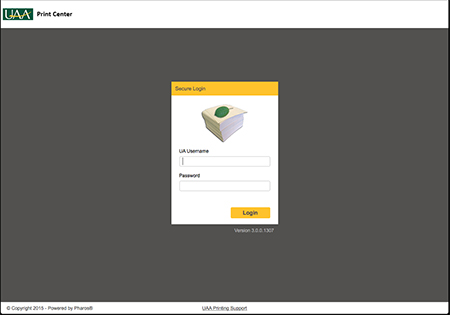
- On the Print Center’s Job List page, you will see a list of all current print jobs queued under your identity, including those sent by email or submitted from a traditional computer.
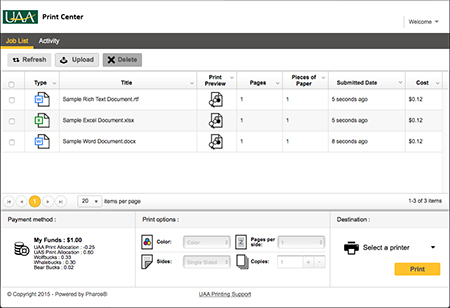
- To upload a document for printing, click Upload and use the web browser’s open file window to locate the file you would like to print and then click Choose.
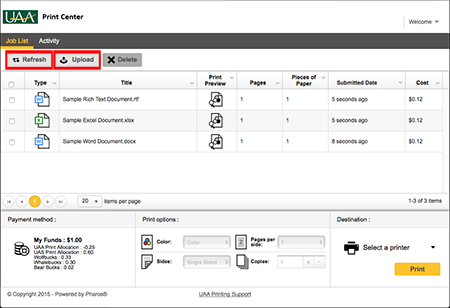
- After you have uploaded the file(s) you want to print, click the refresh button.
- Your file(s) are now waiting to be printed from any managed print release station on campus or online via the Print Center. Your files will remain queued in the system for up to 120 minutes. The Release Print Jobs KB article goes into additional details on release your submitted print job(s).
Need additional help or have issues
For support, requests may be submitted anytime by Requesting Support for the Managed Print service. Support Requests are worked by Priority based on the Impact and Urgency of need as well as the order they are received by the IT Employees with the knowledge and permissions to assist with the request.
For immediate assistance please review the Contact Us page for ways to contact the appropriate support group.