Body
Overview
This article contains instructions on how to connect to the "UAA WiFi - Anchorage" network for individuals on an Android device.
In this article:
What materials do I need?
- Active in the University of Alaska (UA) System
- Students who have registered for at least 1 credit through UAOnline within the past year,
- Employees with an active job status, or
- Active department-sponsored UA account
- UA username and current UA password.
- If you forgot your UA username or password, please visit the ME.UAA account recovery website.
- Android device (smartphone or tablet)
How do I use this technology?
Connect to UAA WiFi - Anchorage
- Navigate to your device's settings.
- Tap on Network & internet.
- Select Wi-Fi and a list of available networks should load.
- Tap on UAA WiFi - Anchorage.

- A menu should pop up once you tap on the network. Fill out the appropriate information as listed below.
- EAP method: PEAP
- Phase 2 authentication: MSCHAPV2
- CA certificate: Use system certificates
- Online Certificate Status: Do not validate
- Domain: uaa.alaska.edu
- Identity: your UA username
- Anonymous identity: Leave this blank
- Password: your current UA password
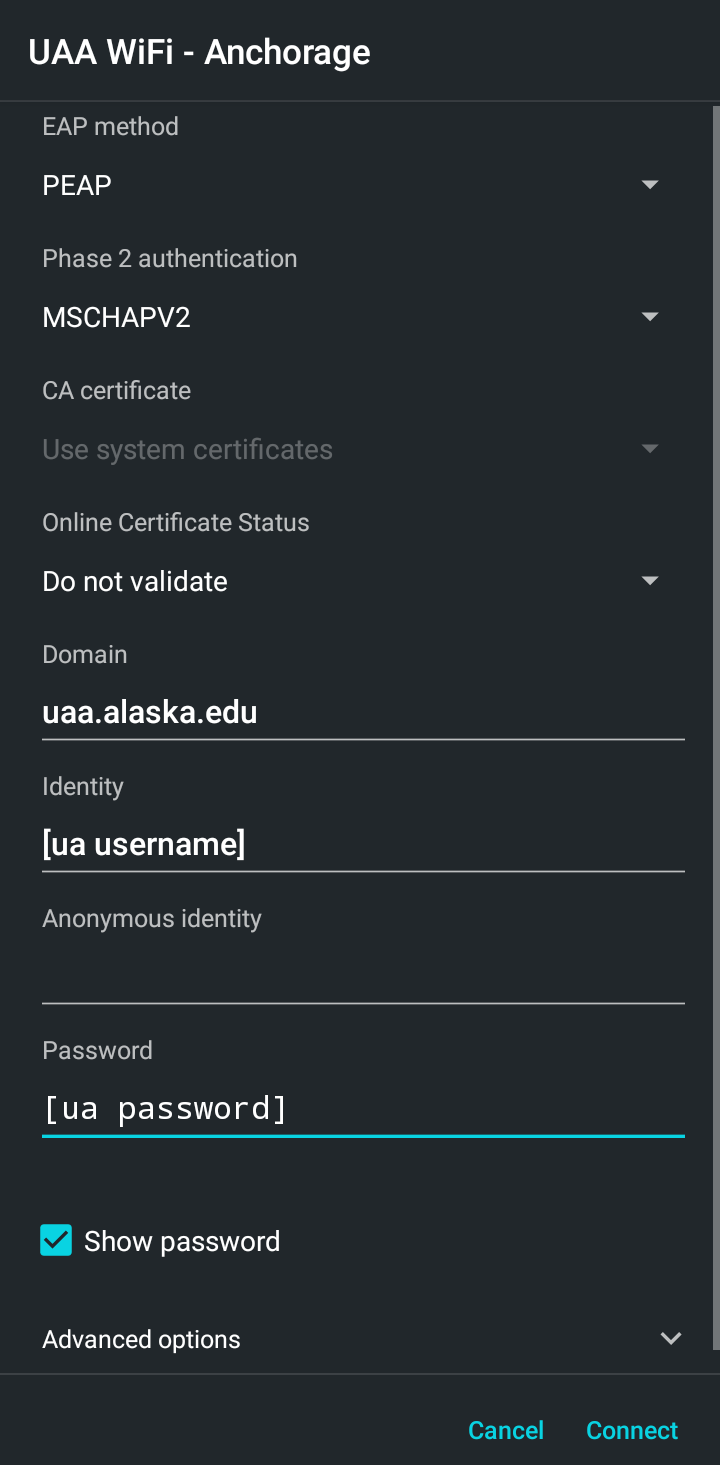
- Tap Connect.
- You should now be connected to UAA WiFi - Anchorage.
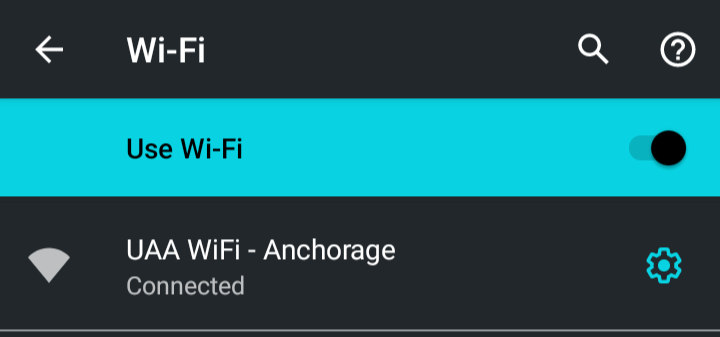
- To test if you're connected, open any web page, such as our main UAA website or google.com.
Troubleshooting
If you are unable to connect, follow the troubleshooting steps below:
- Ensure the settings above match.
- Ensure you entered your UA username (do not include @alaska.edu after).
- Ensure you entered your current UA password correctly.
- All requirements met in the What materials do I need? section.
- Reboot your device, then go back to step 1.
- Forget the UAA WiFi - Anchorage SSID, then go back to step 1.
- Reset your Network Settings, then go back to step 1.
- Check our UAA ITS Status Page for possible network outages.
If you are still having issues connecting to the WiFi, we would be happy to assist you!
Is there any additional information I should know about?
WiFi Policy
Please visit our webpage to learn more about our network policy: UAA Campus Network Connectivity Policy
How fast is UAA WiFi - Anchorage?
The UAA WiFi - Anchorage network is rate-limited to 100 Megabits per second (Mbps), upload and download. However, not all devices can achieve these speeds due to variations in hardware capabilities.
Need additional help or have issues
For support, requests may be submitted anytime using the appropriate Personal Computer Support form or Support for Issues with University Computer(s) form. Requests generate a Ticket which will be worked in order received and urgency by IT Employees with the knowledge and permissions to assist with the request.
For immediate assistance please review the Contact IT page for the appropriate support group.